Basic HTML Version
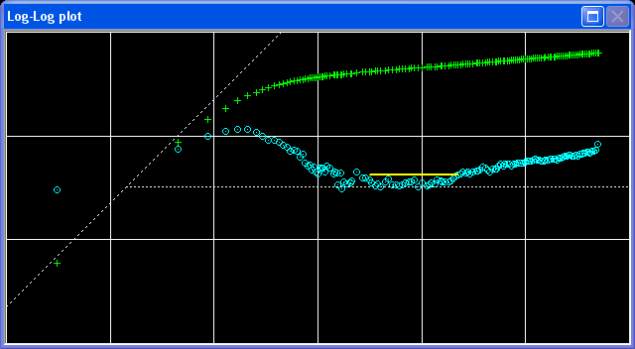
Ecrin v4.12 - Doc v4.12.02 - © KAPPA 1988-2009
Ecrin Guided Session #1
• Ecr
GS01 - 30/37
E01.2 • Pressure Transient Analysis
To determine the most appropriate model, extract Build-up #2 only. In the toolbar, select
Build-up #2 from the ‘Group’ drop list. It is evident from both the derivative curve, and the
depleting pressure observed in the history plot that the reservoir is limited and bounded.
Fig. E01.8
• Loglog plot of Build-up # 2
Right click in the plot and select 'Line' and 'Delete' to hide the semilog straight line marker.
In the top tool bar, click on next to the gauge name to rename it as ‘Fltd data Backup’.
Since the pressure history was filtered using wavelets (in Diamant) we will first check that we
did not distort the shape of the derivative. This can be done as follows:
1.
Make Diamant active again by clicking on in the toolbar.
2.
In Diamant, click on EcrGS01p Fltd data and select the Plot View mode
.
3.
Zoom in on Build-up #2 using the toolbar icon (start around August 3rd, 2001, end
at August 6
th
2001) and use the time selection icon in the plot toolbar to highlight a
time interval containing the build-up. You can zoom in several times to obtain better
results. You can also perform a zoom reset
whenever necessary to start the
selection again.
4.
It is possible to re-load the data for the highlighted section only. The 'Partial re-load'
option is called with the icon
. You will be prompted to backup your original data.
Activate ‘Backup the original data’ and press ‘OK’ to continue. Diamant reconnects to
the source of the data and positions itself on the selected interval. We may now change
the filter settings for that section. In this case we will not choose not to use any filtering
and re-download raw data only. (Fig. E01.8).
5.
In the Filter dialog uncheck: 'Wavelet', and 'Post-filtration'. Press 'Load'. (Fig. E01.9).
6.
The modified EcrGS01p Fltd data gauge contains now the raw data in Build-up#2. If
you check the information of the new data, you can now see the number of points is
about 370 000 instead of 26 000.
7.
Click on the icon to send this ‘repopulated’ data set to Saphir.

