Basic HTML Version
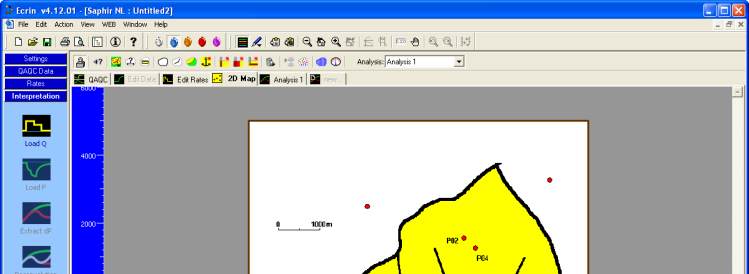
Ecrin v4.12 - Doc v4.12.02 - © KAPPA 1988-2009
Saphir Guided Session #3
•
SapGS03 - 2/13
As the objective of this section is to illustrate the use of the 2D Map only we will not load
a production history.
In the 2D Map toolbar click on
to load the bitmap file SapGS03_FieldMap.bmp. Note that
most of the 2DMap options displayed in the toolbar are also accessible through the popup
menu available with a right click in the 2D Map area.
Fig. B01.2 • Load bitmap
Move the tested well to P01 using the mouse. The use of the bitmap is to help you in defining
contours, other wells, faults and setting the scale.
Define the other vertical wells using the icon . Hit each time you want to add a well and
click in the 2D Map area to position the newly created well as shown on the bitmap. Fractured
( ) and horizontal ( ) wells can also be defined using the toolbar or the popup menu.
Define P03 as a fractured well, click once to set one end of the fracture and click a second time
to terminate.
The position of the well as well as the fracture length and orientation can be modified
interactively using the mouse. Those geometrical parameters can also be edited in the well
dialog accessed through a double click on the well.
Double click on each well to change the name in the Well dialog to the appropriate well name
indicated on the bitmap – we do not need to change any other parameter at this stage. Note
that the choice of the tested well (the well carrying the pressure gauge on which the
interpretation will be conducted) can be altered and that any well can be excluded from any
consequent model generation or simulation.

