Basic HTML Version

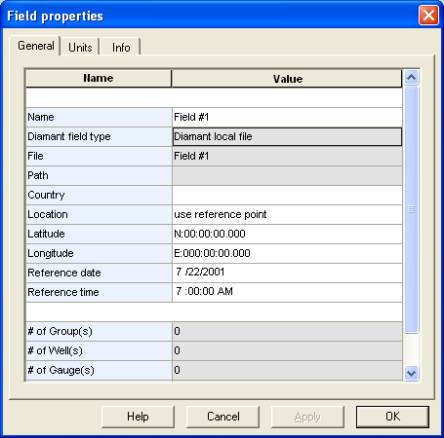
Ecrin v4.12 - Doc v4.12.02 - © KAPPA 1988-2009
Diamant Guided Session #1
•
DmtGS01 - 4/18
B01.5 • Dynamic update / partial reload
Data in Diamant can be 'dynamically updated'. This means that at selected times, or on user
request, the software will query the data source for newly acquired data and then apply the
same user-defined filter processing to the data and automatically append to the existing data.
Since Diamant remembers the source of the data, you may return to any part of the data
history and locally re-populate sequences of interest. This can be especially useful for Pressure
Transient Analysis where all, pre-filtered data can be easily recalled.
B01.6 • Associated file management / Data repository
The Diamant browser positions files in a logical hierarchy that includes fields, well groups and
wells, wherever the physical files are located, physical files can be moved / duplicated /
deleted from Diamant, and a 'gather' option allows the copying or moving of all files
in a hierarchy of directories that reflects exactly the field data structure. As a result
the engineer knows exactly where to get the information and can, with a double click, open
the relevant files.
A significant part of data handling is the repeated entry of the same reservoir information such
as PVT and Kr. Not only does Diamant store file and data pointers, but also technical objects
that can be used by other applications. For applications from 3rd party vendors, the same
process will copy the corresponding tables to the clipboard, allowing any application with a
paste option to get the data much faster than with ASCII import and export that is also
available in Diamant.
C01 • Creating a new Field/Document (Guided Session)
After startup of the new Ecrin session, you choose the module that will be the starting point
of the project. The module toolbar
contains all the active applications for which
a license exists. Click on the icon
to start Diamant and choose to start a new project with
a click on the icon . You will then be prompted to enter some field information.
Set the reference data and time
to 22 July 2001 at 07:00:00 (AM).
Fig. C01.1 • Startup screen

